My Spotify

to my blog I have been using
PSP for many years
I also use photoshop
I hope you find something on my blog to create with.
If you download
from my blog
please leave me a
Thank you comment.
Thank you!♥
Hugs and Blessings
Punky
PBS Bulk Temps
♥ Fav Links ♥
- Allison's Addictions
- Colour Lovers
- Convert ps brushes to psp tut
- Creative Misfits
- Design Bundles & Freebies
- Divine Intentionz
- Elegant Inspirations
- Filters and Plugins
- Filters PSP
- Font Viewer
- Image Viewer works on Windows 11
- Meadows Studio
- Mehdi Plugins
- More Filters
- Picture Image Viewer
- Plug-ins PSP
- Rare Plugins
- Textures
- The Plugin Site
- Vanderlee Plug-Ins Now Free
PTU tube sites
- Barbara Jensen
- CDO Store
- Chris Pastel
- Daelmans Designs
- Digi Graphic Designs
- Digital Art Heaven
- Digital Designer Resources
- Elegance Fly
- Goldwasser
- Gorjuss
- Jose Cano
- Laguna Art
- Lysisange
- misticheskaya
- Paper Dolls
- Pics for Design
- Queen Uriel
- Scraps n' Company
- Tony Tzanoukakis
- Tooshtoosh *Independent*
- VeryMany
- Vi Nina
- VMArtists
- Zindy S. D. Nielsen
- Zlata M
♥Fonts♥
Tutorial Sites
♥ Followers ♥
This is how I use tag templates
Open template Duplicate the template close out the original
delete the credit layer and any other layers you are not going to be using
I start at the bottom and work my way up
To add papers from scrap kits stand on a template layer go to selections - select all - float - defloat copy your paper and paste as a new layer right click on the raster layer ( paper ) and select Promote selection to layer and then delete the paper you pasted - selections - select none and keep doing this until you have papers where you want them with the other template layers and be sure to delete the original template layers
If you don't want to add papers to the template layers or at least not all of them and you just want to change the color of it just go to - Adjust - Color Balance - Manual Color Correction - click on Source and use the color dropper and click on the template original color - then click on Target and put the color there you want to change the color to.
If you want to use a gradient you can achieve this from the Materials Palette - Click on the background and fill properties and choose a dark color then click on foreground and stroke properties and choose a lighter color from the same color you used or a different color then in that same window select the gradient tab and set it up how you want
Now once your gradient is all ready to go stand on the template layer you want to fill with the gradient selections - select all - float - defloat on this same layer - Layers - new raster layer and fill the new raster layer with the gradient selections select none - delete the original template layer
If you want to add borders to your template shapes such as circles, squares , stand on a template layer shape selections- select all - float - defloat - selections modify - select selection borders- select both sides - Border width - your choice - what ever works with what your creating - then add your paper to it or flood fill with color or a gradient add a new raster layer and flood fill the selection and make sure this layer is above the template layer - deselect - add noise if you like etc.
That's pretty much it xx any questions? please email me ♥
Leave A Message
Categories
- AP Template Challenge (1)
- Awards (3)
- Awareness (2)
- Beachy (4)
- Christmas (6)
- Cluster Frames (7)
- CM Template Challenges (1)
- Collab Templates (5)
- Color Palettes (2)
- Contact Me (1)
- Creative Misfits Challenge Templates (1)
- CU (15)
- Easter (2)
- Forum Sets (27)
- FTU KITS (3)
- FTU Tutorials (20)
- Gradients (19)
- Halloween (12)
- Halloween Templates (1)
- Holidays (1)
- How To's (6)
- Links Fixed (2)
- Masks (3)
- Metallic Glitter (5)
- More bulk temps (1)
- News (11)
- Older Templates 1-13 (1)
- Patriotic (6)
- PTU Tutorials (1)
- Recipes (1)
- School Templates (1)
- Seasonal (10)
- Sparkles FTU (1)
- St. Patrick's Templates (3)
- Suckers (1)
- Templates (193)
- Templates Easter (3)
- Templates Winter (12)
- Textures Forum Size (2)
- Tutorials (4)
- Tutorials by others (3)
- Tutorials TOU (1)
- Twirly Suckers (1)
- Updates (8)
- Valentine Papers CU/PU (4)
- Valentines (7)
- Winter (10)
- Word Art (3)
Search This Blog
FTU Tutorials
- Rounded Rectangle Tut
- Sexy Santa's Helper
- A Precious Christmas
- Backstage Pass
- Bunny Christmas
- Color Replacer Tut
- Dark Angel Tag & Avatar -Animated
- Darkness Falls
- Gothic Angel 1
- Gothique Beauty
- Make Me Purrr
- Masking Photo Tut
- Merry Christmas
- Motorhead Babe
- Naughty List
- Pink Dolly
- PSP Trick
- Rock On!
- Rock Star Beauty
- Santas Naughty Girl
- Sparkle Text Tut
- Surf Dude ~ Forum Set
- Trouble
Scrap Kits N Tubes Updated 2021-2024
*NEW* Scrap Designs and Co Scrap Kits n Tubes.
All That Glitters Scrap Kits.
Artistic Designz Store.
Carita Creationz Scrap Kits & CU.
Deedles N Doodles Scrap Kits.
Designs N Company Scrap Kits/CU.
Digital Obsession Store Scrap Kits.
Digi Style Designs Scrap Kits/CU.
Digital Art Store Scrap Kits & CU.
Digi Style Designs PU & CU.
Stu Digital Obsession Scrap Kits.
Digital Scrapping Depot Pu/CU Store.
*NEW Store* Stu's Scrap Kits.
The Digital Scrapbook Shop Store.
Doodle By Design Collection Store.
Dream World Designs Scrap Kits.
Elegance Fly Scrap Kits.
Kizzed By Kelz Scrap Kits.
Luna Bella Scrap Kits.
Magical Moments Scrap Kits.
Moon Vixen Designs Scrap Kits & CU.
Mystical Scraps Scrap Kits.
Paper Dolls Store.
Render Art World Scrap Kits & More.
Scraps Dimensions Scrap Kits.
Scrap And Tubes Store.
Secret Garden Designs Scrap Kits.
*NEW* Kristins New Store Skullified Scrapz Scrap Kits Etc.
Taggers Delight Scrap Kits.
Tiny Turtle Designs Scrap Kits.
Wicked Diabla Designs Scrap Kits.
Yudes Scrap Kits.
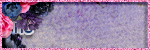
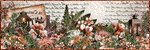

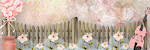
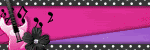
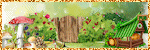
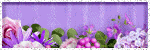
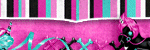
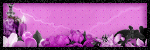


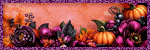

0 comments:
Post a Comment