INDIE POP

Hello and Welcome
to my blog I have been using PSP
for many years
I have also used photoshop
I hope you find something on my blog
to create with.
if you download from my blog,
please leave me
a Thank you comment.
Thank you!♥
Hugs and Blessings
Punky
PBS Bulk Temps
♥ Link to me ♥
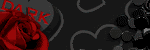
♥ Fav Blogs ♥
- Addictive Pleasures New Blog 2022
- Addictive Pleasures
- Adriennes Designs
- Allison's Addictions
- Creative Misfits Blog
- Dangerously Delicious Designz
- Blissfully Beth
- Designs By Vaybs
- Divine Intentionz Elegant Inspirations
- Irish Princess Designs
- Meadows Studio
- Raspberry Road Designs
- Savage Dezines
- Simply Vicki
- TK dezigns Toxic Desirez
- Vix PSP
♥ Fav Links ♥
- Addictive Pleasures
- Addictive Pleasures New Blog 2022
- Colour Lovers
- Convert ps brushes to psp tut
- Creative Misfits
- Design Bundles & Freebies
- Filters and Plugins
- Filters PSP
- Font Viewer
- Image Viewer works on Windows 11
- Mehdi Plugins
- More Filters
- Picture Image Viewer
- Plug-ins PSP
- Rare Plugins
- Salsa Sensations
- Simply Vicki
- Skullified Scrapz
- Textures
- The Plugin Site
- Vanderlee Plug-Ins Now Free
♥ PTU tube sites ♥
- Barbara Jensen
- CDO Store
- Chris Pastel
- Daelmans Designs
- Digi Graphic Designs
- Digital Art Heaven
- Digital Designer Resources
- Elegance Fly
- Goldwasser
- Gorjuss
- Jose Cano
- Lysisange
- misticheskaya
- Paper Dolls
- Pics for Design
- Queen Uriel
- Scraps n' Company
- Tony Tzanoukakis
- Tooshtoosh *Independent*
- VeryMany
- Vi Nina
- VMArtists
- Zindy S. D. Nielsen
- Zlata M
♥ Fonts ♥
♥ Followers ♥
My Blog List
not shown in the preview ~ they are options
the 2nd option layers are closed ~ Have Fun xx
Hope you all have a Blessed Christmas & Happy New Year
♥ Please leave me some love if you download ♥
Click on preview to view large
Download Here
Hugs xx Punky Butts xx
Click on preview to view large
Download Here
Hugs xx Punky Butts xx
♥ Please leave me some love if you download ♥
Click on preview to view large
Download Here
Hugs xx Punky Butts xx
It only takes a few seconds in my shout box xx
Click on preview to view large
Download Here
Hugs xx Punky Butts xx
Click on preview to view large
Download Here
Hugs xx Punky Butts xx
for those that celebrate it ♥
In the template file I made a name plate thingy
and the layer is X'd out so you can either use that
or the film strip or neither lol ~ hope you enjoy xx
♥ Please leave me some love if you download ♥
Click on preview to view large
Download Here
Hugs xx Punky Butts xx
3 Ingredient Cobbler
2 (16 ounce) bags of any frozen fruit
1 (18.25 ounce) box yellow cake mix
1 (12 ounce) can Sprite or 7-Up
Spray baking dish 13x19 with cooking spray
Place both bags of frozen fruit into the 13 x 9-inch baking dish (do not thaw).
Sprinkle DRY cake mix over the top of frozen fruit. Pour entire can of diet Sprite or diet 7-UP over mixture. Cover with foil and bake 20 minutes at 350 degrees F.
Uncover and bake an additional 40 minutes
Yields 12 servings
and view animation
Santas Sexy Helper was written by me Punky Butts
Any other similarity is purely coincidental
and was done in psp 9 Any other versions should work
This tutorial was written for those
that have working knowledge of psp
Tools and Supplies Needed
PSP
Template 83 by myself
Click on preview to view large
Download Here
Font of choice I used The Sauce
Tube of choice
I used the art of Elias Chatzoudis
you will need to purchase a license to use his art
you must not use the same image in the tutorial
unless you have the appropriate
artist license to do so
Elias Chatzoudis can be purchased now at CDO
You can find that
Here
Plugins Used :
Gradient glow - I used version 4000 for the word art
any version will work for the glow
♥ Ready Let's Start ♥
(1) Open Forum Template - Shift + D to duplicate
close the original Template
(2) If you want to change the color of the lines template layer
activate your magic wand tool -
click inside one of the lines and colorise of choice
selections- select none - repeat with the remaining lines
you want to colorise
(3) On the lines layer duplicate to make 3 of them
close the top two lines - on the bottom lines layer
add noise 50% - close this layer - repeat with the other two
lines 45% and then 40% - close the top line layer
open the bottom line layer for now
(4) Open tube of choice - copy and paste as a new layer
and position - see mine for placement
Duplicate the tube - set blend mode to screen
Make sure the tube layer is below the border layers
(5) Activate Border 1 layer repeat steps as you did
in step 3 for the lines layers using same settings
(6) Add your name and credits
and add any embelishments if desired
I added a white light gradient glow to the word art
Ready Lets Animate!
(7) Open Animation Shop - back to psp
(8) For the 3 duplicate line layers that you added noise to
make sure the top two are closed - same with the
3 duplicated Border 1 layers
(9) Edit - copy merged - paste as a new animation
in Animation shop -Back to psp
(10) Close the bottom layers of the lines and border 1
open the middle lines and border 1
Edit- copy merged - paste after current frame -back to psp
(11) Close the middle layer of the lines and border 1
open the top lines and top border 1 layers
Edit - copy merged - paste after current frame
Edit- select all in animation shop
view animation - if happy with it save as gif
(12) For the Avatar it's the same steps
I resized my tube just a bit for the avatar
but all the same steps for the forum tag
And your done ~ Thank you for doing my tutorial
** Hugs Punky Butts **
♥ Please leave me some love if you download ♥
Click on preview to view large
Download Here
Hugs xx Punky Butts xx
Been enjoying my new Grand baby and been busy over all
Hope you enjoy my New Forum style set Template -x-
♥ Please leave me some love if you download ♥
Click on preview to view large
Download Here
Hugs xx Punky Butts xx
Please do not use the Horns or any parts of my templates
apart from the template in which they come
without my permission Thank you xx
♥ Please leave me some love if you download ♥
Click on preview to view large
Download Here
Hugs xx Punky Butts xx
Gothique Beauty was written by me Punky
Any other similarity is purely coincidental
and was done in psp 9 Any other versions should work
This tutorial was written for those
that have working knowledge of psp
Tools and Supplies Needed
PSP
Xero - Greyscaler and Radiance
Eyecandy - Gradient glow for name
Beautiful Gothic Now FTU By Tamie of Addictive Pleasures
You can download on her New blog HERE
Tube of choice
I used the beautiful art by Marjolein Gulinski
you will need to purchase a license to use her art
Marjolein Gulinski use to sell at MPT but MPT is no longer in business
You will have to use another tube that will sit nicely in the frame
If you do not have the tube I have used.
If I find she is selling her tubes again, I will update this tutorial xx
Font of choice I used Dungeon
♥ Ready Let's Start ♥
Open PSP
New Image 700x700 transparent - flood fill white
Open Frame 2 - paste as a new layer
go to effects - plugins - Xero - Greyscaler - default settings
then apply xero - radiance - default settings
Apply drop shadow
Open paper of choice I used p6
copy and paste as a new layer below the frame - resize by 60%
apply xero Greyscaler - default settings
Add any other elements of choice - resize as needed
greyscale them if desired and Xero Radiance
see mine for example - apply drop shadows
Copy and paste your tube of choice as a new layer
go to xero - greyscaler - default settings - and Xero radiance
default settings - apply drop shadow
Add your name and credits
I used a gradient glow for the name and drop shadow
If you want a transparent background
close out the background - click on any layer other then the
closed background layer
edit copy merged - paste as a new image - copy the image once more
paste as a new image - and it will crop perfectly and save as png
If you want to resize after you crop do so before adding
the credits :) and your done
Thank you for doing my tutorial
Hugs xx Punky Butts xx
Click on preview to view large
Download Here
Hugs xx Punky Butts xx
Click on preview to view large
Download Here
Hugs xx Punky Butts xx
Click on preview to view large
Download Here
Hugs xx Punky Butts xx
Click on preview to view large
Download Here
Hugs xx Punky Butts xx
Click on preview to view large
Download Here
Hugs xx Punky Butts xx
Click on preview to view large
Download Here
Hugs xx Punky Butts xx
Click on preview to view large
Download Here
Hugs xx Punky Butts xx
called " Milkshake " will be posted in just a few minutes
this template is a revision I did from my Milk and cookies template
Hope you like :)
♥ Please leave me some love if you download ♥
either in my shout box or my 4shared and I have made it
so you don't need to log in to leave me a comment xx
Click on preview to view large
Download Here
Hugs xx Punky Butts xx
Make Me Purrr was written by me Punky Butts
Any other similarity is purely coincidental
and was done in psp 9 Any other versions should work
This tutorial was written for those
that have working knowledge of psp
Tools and Supplies Needed
Filters unlimited 2.0 - Optional
Mura Meisters - copies - Optional
Font of choice I used P22 Corinthia and Bank Gothic
Bow of choice
Template 356 by Missy ♥
Update - Tamie of Addictive Pleasures Contacted Missy
for me to ask If I could include Missy's Template's in my tutorials
And Missy said yes as long as I credit her. Thank you Missy xx
Please visit Missy's blog Here
I have special permission to include Missy's templates in my turorials
You can download Missys blog Bulk Templates
or download from me HERE
You should be able to download Missy's Bulk Templates
on the left hand side of her blog ( 1 - 480 )
Tube of choice
I used the art by Jose Cano
You will need a license to use his art
Jose Cano's art can be purchased at Cano Tubes
you must not use the same image in the tutorial
unless you have the appropriate
artist license to do so
You can find that HERE
Jose Cano is now selling his work Independent
HERE
♥ Ready Let's Start ♥
Open Template - shift + D to duplicate
close the original template
Change canvas size to 700x592
flood fill background layer white
For Frames 1, 2 and 3 colorize color of choice
Add noise to the round frames 15%
add noise to the film strip 25%
For the frame backgrounds color or gradient of choice
I used a gradient a blue from the eyes and white
using filters unlimited 2.0 gradient setting of choice
those are fun to play with until you find something you like
Highlight the circle layer - colorize of choice
Text for circle: Bank Gothic Medium size 12
type out text wording of choice - I used Make Me Purr
align center of canvas convert to raster layer
on the circle layer - selections - select all - float - defloat
now activate the text layer - go to mura meisters copies
see screen shot for settings

hope you all stay cool if you are where it's going to be
I think I'm ready for fall lol
Have a new template for you ~ hope you enjoy xx
♥ Please leave me some love if you download ♥
either in my shout box or my 4shared and I have made it
so you don't need to log in to leave me a comment xx
Click on preview to view large
Download Here
Hugs xx Punky Butts xx
Darkness Falls was written by me Punky Butts
Any other similarity is purely coincidental
and was done in psp 9 Any other versions should work
This tutorial was written for those
that have working knowledge of psp
Tools and Supplies Needed
Xero Greyscaler - Xero Porcelain
You can download from HERE
The Moments in Time Cluster is not on her blog now
but she has a lot of other beautiful clusters
you could use for this tutorial
Raspberry Road Designs Blog
HERE
Font of choice
Tube of choice
I used the Beautiful art by Zindy S.D. Nielsen
You will need a license to use her art
Zindy S.D. Nielsen art can be purchased at her store
you must not use the same image in the tutorial
unless you have the appropriate
artist license to do so
You can Purchase HERE
♥ Ready Let's Start ♥
Open Cluster in psp
Go to image - Resize
Width 20% Height 20 %
Resize all layers checked
Layers - new raster layer - flood fill white
send this layer below the frame layer
On the frame layer
Go to effects - plugins
and apply the Xero - Greyscaler
see screenshot below
Activate your selection tool
and draw a selection around the frame
see screen shot below
Activate your move tool - Layers - New raster layer
move this layer below the frame layer
copy and paste Tube or image as a new layer
I used the image from the layers of the Zindy S.D Nielsen
I Bruise Easily Tube - move into place
Keep selected - Go to selections -Invert
delete on the tube/ image layer - Selections - select none
On your Image / tube layer
go to effects - plugins - Xero -Porcelain
using the settings in the screen shot
then go to Adjust - photo fix - Digital camera noise removal
using the settings in the screen shot
If you want to color the eye
activate your selection tool
selection type - Ellipse - feather 2
Anti-alias checked - draw a selection around the eye
layers - new raster layer - flood fill with color of choice
selections- select none
set blend mode to overlay- opacity 100
Activate your frame layer
Duplicate - image Mirror
line it up so both frames are even
no need to add a drop shadow to the frame
as it has come with one and looks brilliant :)
Crop your tag ~ add your name and credits
and you are done ! If you want a transparent tag
delete the white background and save as PNG
Thank you for doing my tutorial
Punky Butts♥
either in my shout box or my 4shared and I have made it
so you don't need to log in to leave me a comment xx
Click on preview to view large
Download Here
Hugs xx Punky Butts xx
Rock On! was written by me Punky Butts
Any other similarity is purely coincidental
and was done in psp 9 Any other versions should work
This tutorial was written for those
that have working knowledge of psp
Tools and Supplies Needed
Eyecandy I used EC 4000 Glass & Gradient Glow
Font of choice I used Fete-Super and Impact
Template 54 by Rose ♥
You can download HERE
Render or Texture of choice
I used a ftu render by Darren Hiles ♥
Download Here
Tube of choice
I used the art by Ted Hammond
You will need a license to use his art
Ted Hammond's art can be purchased at CILM
you must not use the same image in the tutorial
unless you have the appropriate
artist license to do so
You can find that HERE
Ted Hammond is now with CDO
C.I.L.M has closed!
HERE
♥ Ready Let's Start ♥
Open Template
shift +D to duplicate close the original
Highlight the bottom layer
go to image canvas size change to 750x600
flood fill white
Delete the credit layer
Highlight Raster 2 layer
go to Effects -3D Effects -Cutout
using the following settings
Highlight Raster 3 layer
Open texture of choice
Go to selections - select all
float - defloat - copy texture
paste as a new layer - selections invert
hit delete on the texture layer
selections - select none
set your Background to #fde801
Set your Foreground to #ff2501
click on the gradient tab
Angel 0 Repeats 1 style Linear
on the Raster 3 layer
selections - select all - float - defloat
layers - new raster layer
fill with the gradient
delete the original Raster 3 layer
go to Adjust - Add/Remove Noise
Uniform - Noise at 50% - Monochrome
Repeat for Raster 5
moving the texture just to the edge
on the left side - image duplicate and mirror
merge down the layer - apply a gradient glow of choice
Highlight Raster 4 repeat the cutout - Gradient fill and noise
Highlight Raster 7
selections - select all - float - defloat
layers new raster layer - copy and paste texture as a new layer
selections - invert - delete on the texture layer
selections - select none - delete the original raster 7 layer
Highlight one of the white squares
selections - select all - float - defloat
layers new raster layer - copy and paste texture as a new layer
selections - invert - delete on the texture layer
selections - select none - delete the original layer
duplicate the layer - image mirror - image flip
and delete the other original white square layer
Highlight Raster 10
selections - select all - float - defloat
layers new raster layer - flood fill with the gradient
changing only the background to black
selections - select none
delete the original raster 10 layer
Apply a gradient glow with these settings
Repeat on Copy of Raster 10 layer
You can delete Raster 9 and 6 if not using
and add your own wording
I used Impact font and a gradient fill
and eyecandy glass
Copy and paste your tube of choice as a new layer
place where desired on your tag
Apply Drop shadows to your layers of choice
Crop / resize your tag
Add credits for the texture
if using by Darren Hiles as follows
Render by Darren Hiles opticalsorcery.com DHFTU
and credits to the tube
add your name - I used a gradient glow
I used an orange and yellow color from the render
apply drop shadow
If you want a transparent tag
delete the white background
and save as PNG and your done
Thank you for doing my tutorial
Hugs xx Punky Butts xx
either in my shout box or my 4shared and I have made it
so you don't need to log in to leave me a comment xx
Click on preview to view large
Download Here
Hugs xx Punky Butts xx
for this one and went with it lol Hope you like xx
♥ Please leave me some love if you download ♥
Click on preview to view large
Download Here
Hugs xx Punky Butts xx
American Dreams was written by me Punky Butts
Any other similarity is purely coincidental
and was done in psp 9 Any other versions should work
This tutorial was written for those
that have working knowledge of psp
Tools and Supplies Needed
Eyecandy I used EC 4000 chrome
Xenofex 2 Constellation
Font of choice I used Riesling
GG_Template 159 by Gina ♥
You can download HERE
Mask of Choice
or you can use the star mask I used WSL Mask92 ♥
You can download HERE
Tube of choice
I used the Beautiful art by Michael Landefeld
You will need a license to use his art
Michael Landefeld's art can be purchased at CDO
you must not use the same image in the tutorial
unless you have the appropriate
artist license to do so
Michael Landefeld art can be purchased at CDO ♥
You can find that HERE
Michael Landefeld is now with CDO
HERE
C.I.L.M has closed!
♥ Ready Let's Start ♥
(1) Open Template in psp
Windows > Duplicate > Close the original
Delete the credit layer
we are going to work on the template canvas
(2) On the Stars 2 Top Layer go to effects > eyecandy 4000 Chrome
Click on the Basic tab and use the following settings
(3) Then Click on the Lighting Tab and use the following settings
with the exception using color of choice for the highlight color and tint color
(4) Then Click on the Bevel Profile tab and select Button
(5) Highlight the stars 2 Fill Layer using the same chrome settings
changing only the tint color to white
(6) Highlight the stars 1 layer
add the same chrome you added to the stars 2 Fill Layer
(7) Highlight the stars 1 fill layer
go to effects > 3D Effects > Cutout
using these settings - color of choice for the
shadow color and fill interior color
click on those to change the color
(8) On the same layer go to adjust > Add / Remove noise > Add Noise
using the following settings
(9) Highlight the shape layer use same chrome settings in Step (5)
(10) Highlight shape fill layer use same settings in Step (7)
(11) I did not use the circles layer ~ this is up to you
Highlight the stripes layer
use same chrome setting as in steps 2, 3 and 4
(12) if using the sparkles layer you can add same
chrome setting as step (5) and add a slight drop shadow
(13) Add a new layer above the Raster 1 layer
flood fill with color or pattern of choice
go to layers > new mask layer > from image
find the star mask or mask of choice from the drop down
Source Luminance checked
on the mask layer on your layer palette merge group
(14) Duplicate the mask layer
on the bottom mask layer go to Adjust > Blur > Gaussian Blur
Set Radius to 30
(15) Open tube of choice - copy and paste tube as a new layer
position tube and resize if needed
Add drop shadow of choice to tube
(16) Crop and resize tag of choice
(17) Highlight the Original mask layer
not the copy of it
go to effects > Plugins >Xenofex 2 > Constellation
using these settings
Star Size 2.00
Star Variation 19
Edge Star Density 27
Overall Star Density 0
Overdrive 100
Twinkle Amount 50
Twinkle Rotation 45
Keep Original Image Checked
(18) Add your name and credits
and your done :)
If you want a transparent tag
delete the white background layer
and save as PNG
Thank you for doing my tutorial
I would love to see your results
Hugs xx Punky Butts xx
Any other similarity is purely coincidental
and was done in psp 9 Any other versions should work
This tutorial was written for those
that have working knowledge of psp
Tools and Supplies Needed
PSP
Filters Unlimited 2
Vm Natural - Sparkle
Eyecandy
Font of choice
Template 36 By Toxic Desires
you can find the download links to the temps
on the right hand side menu
You can download HERE
Tube of choice
I used the art by Ismael Rac
you will need to purchase a license to use this art
you must not use the same image in the tutorial
unless you have the appropriate
artist license to do so
Ismael Rac can be purchased now at XeracX Store
You can find that HERE
♥ Ready Let's Start ♥
(1) Open Psp
(2) Open Template - shift +D To Duplicate close the original
delete the credit layer - Promote background to layer
(3) On your materials palette
change the foreground to a color from your tube
background to black
(4) Highlight the rectangle fill
go to effects - filters unlimited 2 - Gradients
with these settings
Linear Waves - Direction 64 Frequency 77
(5) On the Word Layer - change the opacity to your liking -
I set mine to 60
(6) Copy and paste your tube as a new layer
resize as needed and position
(7) Duplicate the tube
on the copy of the tube go to adjust - Blur - Gaussian blur - Radius 3
Blend Mode Hard Light - Drop Shadow of choice
(8) If using a close up tube
copy and paste as a new layer
resize as needed - I resized mine by 50%
see mine for placement - move the closeup tube
below the skull layer
(9) Duplicate the closeup tube - erase bits coming out at the bottom
on the copy of the tube set blend mode to Luminance L Opacity 62
on the original closeup tube layer
set opacity to 30 Blend mode is Normal
(10) Highlight the Rectangle Frame Layer
Selections - Select all - Float - Defloat
effects - VM Natural - Sparkle with these settings
(11) Keep Selected - Layers new raster layer
effects - eyecandy gradient glow
setting of choice - I used medium
glow width 5.51 Soft Corners 25 overall opacity 100 Select none
(12) Make your selection tool active
make the selection in the black see screenshot
press delete making sure your on the new raster layer
you added the gradient glow to select none
(13) Highlight the Skull Fill Layer
colorize of choice
Adjust - Add/Remove Noise - Add Noise
Uniform - Monochrome checked - Noise 25
(14) Highlight the Skull Frame
apply effect - filters unlimited 2 - Gradients
with these settings
Linear Waves - Direction 64 Frequency 77
Effects - eyecandy glass - setting of choice
drop shadow of choice
(15) Highlight the skull eyes layer
colorize & glass of choice - add noise 25
drop shadow of choice
Merge down your skull layers
(16) Highlight the Stars Layer
apply effect filters unlimited 2 - Gradients
with these settings
Linear Waves - Direction 64 Frequency 204
Add Noise same settings as before
apply drop shadow - V & H 2 Opacity 45 Blur 5 Color Black
(17) Highlight the Words 2 Layer
apply effect filters unlimited 2 - Gradients
with these settings
Linear Waves - Direction 64 Frequency 204
Add Noise 25
(18) Apply gradient glow Fat changing the colors
to a light color from your tag colors
I used #ffd9f5 - Apply shadow of choice
(19) Highlight your merged skull layer
Duplicate - resize 20 % smart size resize all layers unchecked
move to the top of the layers
Move up to the top right - see mine
Image - Rotate - Free Rotate - Right - 30
Sharpen
(20) Add your name and credits - Merge all layers visible
and you are done !!!
Thank you for doing my Tutorial
Hugz xx Hugz Punky Butts xx
♥ Please leave me some love if you download ♥
Click on preview to view large
Download Here
Hugs xx Punky Butts xx
how cute is this ♥ Thank you so much hun so
very thoughtful of you sweety ♥♥♥
Her Blog Here
Click on preview to view large
Download Here
Hugs xx Punky Butts xx
Click on preview to view large
Download Here
Hugs xx Punky Butts xx
Click on preview to view large
Download Here
Hugs xx Punky Butts xx
These are for CU/PU
T.O.U in the download - Please Read
If you download please leave some Love ♥ in the comments
Thank you - Hugs Punky
Download Here

Contact Me
Search This Blog
Leave A Message
Categories
- AP Template Challenge (1)
- Awards (3)
- Awareness (3)
- Beachy (4)
- Christmas (4)
- Cluster Frames (7)
- CM Template Challenges (1)
- Collab Templates (3)
- Color Palettes (2)
- Contact Me (1)
- Creative Misfits Challenge Templates (1)
- CU (15)
- Easter (1)
- Forum Sets (7)
- FTU KITS (3)
- FTU Tutorials (20)
- Gradients (18)
- Halloween (13)
- How To's (6)
- Links Fixed (1)
- Masks (3)
- Metallic Glitter (5)
- More bulk temps (1)
- News (11)
- Older Templates 1-13 (1)
- Patriotic (6)
- PTU Tutorials (1)
- Recipes (1)
- School Templates (1)
- Seasonal (5)
- Sparkles FTU (1)
- St. Patrick's Templates (3)
- Suckers (1)
- Templates (196)
- Templates Easter (3)
- Templates Winter (12)
- Textures Forum Size (2)
- Tutorials (4)
- Tutorials by others (3)
- Twirly Suckers (1)
- Updates (7)
- Valentine Papers CU/PU (4)
- Valentines (6)
- Winter (9)
Blog Archive
FTU Tutorials
- Rounded Rectangle Tut
- Sexy Santa's Helper
- A Precious Christmas
- Backstage Pass
- Bunny Christmas
- Color Replacer Tut
- Dark Angel Tag & Avatar -Animated
- Darkness Falls
- Gothic Angel 1
- Gothique Beauty
- Make Me Purrr
- Masking Photo Tut
- Merry Christmas
- Motorhead Babe
- Naughty List
- Pink Dolly
- PSP Trick
- Rock On!
- Rock Star Beauty
- Santas Naughty Girl
- Sparkle Text Tut
- Surf Dude ~ Forum Set
- Trouble
My Tuts T.O.U
Scrap Kits Updated 2021-2024
All That Glitters Scrap Kits.
Artistic Designz Store.
Carita Creationz Scrap Kits & CU.
Deedles N Doodles Scrap Kits.
Designs N Company Scrap Kits/CU.
Digital Obsession Store Scrap Kits.
Digi Style Designs Scrap Kits/CU.
Digital Art Store Scrap Kits & CU.
Digi Style Designs PU & CU.
Stu Digital Obsession Scrap Kits.
Digital Scrapping Depot Pu/CU Store.
*NEW Store* Stu's Scrap Kits.
The Digital Scrapbook Shop Store.
Doodle By Design Collection Store.
Dream World Designs Scrap Kits.
Elegance Fly Scrap Kits.
Kizzed By Kelz Scrap Kits.
Luna Bella Scrap Kits.
Magical Moments Scrap Kits.
Moon Vixen Designs Scrap Kits & CU.
Mystical Scraps Scrap Kits.
Paper Dolls Store.
Render Art World Scrap Kits & More.
Scraps Dimensions Scrap Kits.
Scrap And Tubes Store.
Secret Garden Designs Scrap Kits.
Skullified Scrapz Store.
Taggers Delight Scrap Kits.
Tiny Turtle Designs Scrap Kits.
Wicked Diabla Designs Scrap Kits.
Yudes Scrap Kits.
















































