INDIE POP

Hello and Welcome
to my blog I have been using PSP
for many years
I have also used photoshop
I hope you find something on my blog
to create with.
if you download from my blog,
please leave me
a Thank you comment.
Thank you!♥
Hugs and Blessings
Punky
PBS Bulk Temps
♥ Link to me ♥
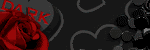
♥ Fav Blogs ♥
- Addictive Pleasures New Blog 2022
- Addictive Pleasures
- Adriennes Designs
- Allison's Addictions
- Creative Misfits Blog
- Dangerously Delicious Designz
- Blissfully Beth
- Designs By Vaybs
- Divine Intentionz Elegant Inspirations
- Irish Princess Designs
- Meadows Studio
- Raspberry Road Designs
- Savage Dezines
- Simply Vicki
- TK dezigns Toxic Desirez
- Vix PSP
♥ Fav Links ♥
- Addictive Pleasures
- Addictive Pleasures New Blog 2022
- Colour Lovers
- Convert ps brushes to psp tut
- Creative Misfits
- Design Bundles & Freebies
- Filters and Plugins
- Filters PSP
- Font Viewer
- Image Viewer works on Windows 11
- Mehdi Plugins
- More Filters
- Picture Image Viewer
- Plug-ins PSP
- Rare Plugins
- Salsa Sensations
- Simply Vicki
- Skullified Scrapz
- Textures
- The Plugin Site
- Vanderlee Plug-Ins Now Free
♥ PTU tube sites ♥
- Barbara Jensen
- CDO Store
- Chris Pastel
- Daelmans Designs
- Digi Graphic Designs
- Digital Art Heaven
- Digital Designer Resources
- Elegance Fly
- Goldwasser
- Gorjuss
- Jose Cano
- Lysisange
- misticheskaya
- Paper Dolls
- Pics for Design
- Queen Uriel
- Scraps n' Company
- Tony Tzanoukakis
- Tooshtoosh *Independent*
- VeryMany
- Vi Nina
- VMArtists
- Zindy S. D. Nielsen
- Zlata M
♥ Fonts ♥
♥ Followers ♥
My Blog List
I wrote this tutorial on 11/28/2012
Tools and Supplies Needed
Cluster34 Xmas Wishes by Rosa Tags
be sure to leave her a Thank You ♥
Tube of choice - I used a tube by Elias Chatzoudis
Do not use the same tube w/o the appropriate license to do so
You can now purchase at CDO HERE
Image of choice I used Christmas Lights 4
from Stock Xchng
you will need to signup with them
HERE
Font used ~ Roselyn
Eyecandy ~ Gradient Glow Optional
Ready!!
Open psp ~ I am using version 9
Open Frame Shift+D Close the original
delete or close the credit layer
delete one or the other one with shadow
or one without I used the one with shadow
with your selection tool draw around the frame
Open background image of your choice I used
Stock Photo Christmas Lights 4
copy and paste as a new layer
move below the frame layer
If using the one I did resize by 20%
right click on the image background layer
Select Promote selection to layer ~ delete the
original image background layer ~ select none
Open your tube of choice ~ resize if needed and position
Duplicate the tube layer set the copy to Soft Light
add a Gaussian Blur: Radius 3.00
apply drop shadow to the original tube layer not the copy
3 3 35 4.00 Color black
Add your credits and your name
for name I used Font Roselyn size 36
color # #920012 add noise at 50%
and a gradient glow of your choice
drop shadow for name 1 1 80 4.00 Black
When all done with your tag edit copy merged paste as new layer
selection ~ find Create selection from and select layer opaque
then go to image ~ crop to selection and save as a png

I wrote this tutorial on 11/16/2012
Tools and Supplies Needed
Tag Template 108 by Rose
be sure to leave her a Thank You ♥
On the right hand side of her blog
are her Template bulk downloads
It's Templates 101 - 110
I checked and the links work ( 4/22/2023 )
Tube of choice - I used a tube by Keith Garvey
he was with PTE but they have closed their business
He is now with CDO
do not use the same tube w/o the appropriate license to do so
You can purchase at CDO HERE
Eye Candy Gradient Glow ~ Optional
Font used - Carpenter Script
Ready!!
Open Rose's Template 108 Shift+D ~ close out the original
Close out or delete the credit layer
Change the canvas size to 750x750 on the white background flood fill white
Color the template using the Manual color correction tool
to a color that matches your tube
Stand on Bottom Rectangle layer
selections ~ select all ~ float ~ defloat
Selections ~ Modify ~ Select Selection Borders
Both sides checked ~ Anti-alias checked ~ Border width 2
Layers new raster layer flood fill with color of your choice
selections ~ select none
I used one that matches my tube ~ add noise at 100%
Random & Monochrome checked
Open your tube from the same artist I used a close up
Stand on the Frame Fill layer color the frame
using the Manual Color Correction tool
with a color of your choice I used a color from my tube
Click inside the Frame Fill layer
using your magic wand tool ~ copy and paste the tube
as a new layer ~ resize as needed and position within
the selection ~ right click on the tube layer
and click on Promote selection to layer
selections ~ select none ~ with the original tube layer
not the promoted one!!!
move it over to the other Frame fill
and do the same
Than delete the original tube layer
add drop shadow to the frame you made 0 0 60 6.00 black
On each tube layer ~ Duplicate set the blend mode to the copy
to Screen and the original tube layer to Soft Light
Stand on the Bottom Pink Rectangle layer
change color to your choice using the Manual color correction tool
Go to effects Texture effects ~ Weave with the following settings
Gap size 1
Width 4
Opacity 1
Weave and Gap color white
Fill gaps checked
Stand on the wordart layer ~ change to a color of your choice
add a fat white gradient glow
Do the same to the Frame layer
Stand on the Black Rectangle layer add noise at 35%
Apply drop shadow to the Frame Fill ~ Frames layers
and Metal Buttons with these settings
0 0 60 6.00 black
and for the wordart add a drop shadow
with these settings if using a white gradient glow
1 1 100 5.00 color from your tube I used #bf2a2e
Add drop shadow to your main tube if you duplicated your tube
to add a blend modes add the shadow to the original tube layer
I used -2 2 40 4.00 black
shadow on a new layer if any shadow goes below the bottom
of your tube use the selection tool to draw on the frame
you made going downward then hit delete on your keypad
Add anymore effects if desired
Add credits and your name for name I used font Carpenter Script
size 36 and a fat white gradient glow
drop shadow 3 3 35 5 black
when all done with your tag delete the white background
edit copy merged paste as new layer
selection ~ find Create selection from and select layer opaque
then go to image crop to selection and save as a png and you are done ! :)

Tools and Supplies Needed
Scrap Kit By teresatopcat Christmas Joy
be sure to leave her a Thank You ♥
HERE
The Scrap Kit is no longer available, please use another one.
Template by Kandi provided with her permission Please DO NOT SHARE -
You can Download Here
Tube of choice - I used a tube by Leonardo Preda
I received this tube from MPT Christmas gift
MPT is no longer in business - If you do not have
this same tube as me please use another
however Leonardo Preda is now selling his tubes
at
CDO Here
do not use the same tube w/o the appropriate license to do so
Font of choice
Eyecandy - Gradient Glow
Ready!!
Open Kandee Christmas Collab Temp 7
Shift+D Close out the original
Delete the info layer
Image - Canvas size change to 775x775
stand on the green strip layer
with your selection tool draw around the
left side and right side left over bits
and hit delete do the same for the gold strip layer
Open Paper 5 - Minimize to the task bar
click on the foreground and select pattern
Angle 0 Scale 20 Stand on the red square layer
Selections - select all - float - defloat
layers - new raster layer - flood fill with the pattern
selections- select none delete the original red square
Go to adjust - Brightness and contrast - Levels
with these settings
42 0.9 255
Stand on the red square frame layer
add noise at 50% apply drop shadow of your choice
Stand on the left tab layer
Selections - select all - float - defloat
layers new raster layer flood fill with #bd0606
delete the original left tab layer
now duplicate the left tab on the original
which will be the bottom one go to eyecandy gradient glow
I used a fat glow width of 5.00 color #bd0606
add noise at 50%
apply Levels as you did before
apply drop shadow of your choice
stand on the copy left tab go to effects
texture effects weave with these settings
Gap size 1
Width 5
Opacity 1
Weave color white
Gap color white
Fill gaps checked
Repeat for the right tab layer
Stand on the green square layer
do the same as you did with the red square
Stand on the green square frame add noise at 50%
add drop shadow of choice
Stand on the gold oval layer add noise at 25%
add drop shadow of choice
Stand on the gradient oval layer
Selections - select all - float - defloat
copy and paste paper 9 as a new layer
resize by 80% and position how you like within
the selection - right click on the paper 9 layer
select promote selection to layer
select none - delete the original paper 9 layer
and gradient oval layer
colorize to a lighter green
add a drop shadow to the gold strip layer
Stand on the green strip layer and do as you did
for the red square layer
stand on the red strip layer
do the same as you did for the left tab
Stand on the green circle layer
go to adjust - color balance - manual color correction
click on the Source use the dropper to click the color
in the green circle then click in the Target
change the HTML to #bd0606
Duplicate this layer - go to eyecandy gradient glow
using the same settings as you did for the tabs
apply drop shadow of your choice
Stand on the red circle layer
change the color to #ecdba2
using
Manual color correction
Stand on the wordart back layer
apply drop shadow of your choice
Stand on the wordart layer
using your selection freehand tool
draw carefully around Santa's favorite girl
add noise of your choice select none
Open elements from kit that you want to use
and place around your tag - resize as needed
add drop shadows of your choice
add your tube where desired resize as needed
apply any effects if desired
apply drop shadow of your choice
add your name and credits
when all done with your tag edit copy merged paste as new layer
selection - find Create selection from and select layer opaque
then go to image - crop to selection and save as a png
and you are done ! :)

I wrote this tutorial on 10/30/2012
Tools and Supplies Needed
Template #111 by Simone
be sure to leave her a Thank You ♥
My avatar Template ♥
Tube of choice - Exclusive Club Tube at Pics for Design
By Zlata_M
do not use the same tube w/o the appropriate license to do so
You can purchase HERE
Font used - Jive
Open Simons Template #111 in psp Shift+D close out the original template
Delete the credit layer
Stand on the black double squares - copy and paste background of your choice I used the wave background from the tube
resize the background as needed and position - duplicate and mirror merge down the background if you duplicated it
crop the background image - click on the crop tool (R)
Width 600 Height 215 click apply by pressing the check mark
I am using psp version 9
so your tools may look different
delete black double squares when done placing the background
Copy and paste your tube as a new layer move to the right
see mine for placement- crop as you did before - duplicate the tube set the blend mode to the copy to screen
add a drop shadow
Add a drop shadow of your choice to the glitter layer
Stand on the pink layer - copy and paste background of choice
and crop as you did before
copy and paste tube as a new layer and move to the left
see mine - resize as needed - and crop as you did before
duplicate tube
set blend mode mode to screen on the copy
Stand on the white frame layer and add a drop shadow of your choice
Stand on the black frame layer selections - select all - float - defloat layers - new raster layer - flood fill with color or gradient of choice using a color from your tube selections - select none - add noise if desired
To make your avatar using the selection tool draw a selection on your banner of what you would like for the avatar - edit - copy merged - paste as a new image
or you can use my avatar template and paste into there as well and do the same for the borders and crop like you did for the banner - add the credits and your name
copy merge the banner - paste as a new image and save as png do the same with the avatar - save your original work as psp file so you can make changes etc.
and you are done ! :)

Click on the snow to view full size and save to your computerbr
Snow is below ~ Click on it to save
Can't be seen on my white background, but it is there LOL
I wrote this tutorial on 10/18/2012
Tools and Supplies Needed
Template 150 by me
HERE
Tube of choice - free tube by rzhevskii of Pics for design
click on Free illustrations If you are not registered with pics for design you
will need to do so to get this free tube
do not use the same tube w/o the appropriate license to do so
You can get HERE
Font of choice
Plugins used - Xero-Fritillary and Penta-VTR2-optional
Ready!!
Note: when done with an original template layer
and no longer needed as you have made a new layer
and filled with color/ gradient you can delete the original
template layer
Open my template 150 in psp - duplicate the template close out the original - delete the credit layer
Stand on the dots layer and give a drop shadow of your choice
Open your tube as a new layer - copy and paste the tube as a new layer image - mirror - stand on layer 1 selections - select all - float - defloat - move the tube within the selection where you want it - right click on the tube layer - select promote selection to layer - select none delete the original tube layer
do the same for layer 2
To add a frame border around layer 1 and 2 stand on layer 1 selections - select all - float - defloat - modify select selection borders - both sides checked - anti-alias checked - border width 2 - make a new layer above layer 1 flood fill with gradient of choice add noise of choice and give a drop shadow of choice
If using the same tube as me close out the girl tube layer leaving the snowman layers open - stand on a snowman layer edit copy merged and paste the snowman as a new layer resize at 70% and move to the left of the template see mine for example - add drop shadow of choice duplicate - image mirror
With a script font of choice spell out Merry Christmas on the gift or wording of choice if desired add a light drop shadow of your choice
On layer 3 selections - select all - float - defloat layers - new raster layer
flood fill with gradient of choice
Do the same with layer 7 and 8 - then go to effects
plugins -penta.com - VTR2 - settings 26 0 169 0
Then go to Xero : Fritillary settings 4 50 100 52
repeat fritillary if desired
layers 10 and 12 do the same gradient fill
as you did on layer 3 , 7 & 8
On layer 13 - selections - select all - float - defloat copy and paste the background image that comes with the tube position within the selection - right click on the background image layer - select promote selection to layer then copy and paste the snow and do the same - select none delete the original background image layer and snow layer selections -select none
Do the same on layer 14 and 15 as you did on layer 13
Open your tube and paste as a new layer on-top of all other layers
duplicate tube - give a Gaussian blur 3.00
set blend mode to soft light - add a drop shadow to the original tube layer
Add drop shadows of your choice to the frame layers use my word art I provided for this tutorial or the one in my template and colorize if desired
apply drop shadow of your choice
Add your credits and your name when all done with your tag edit copy merged paste as new layer selection - find Create selection from and select layer opaque then go to image - crop to selection and save as a png and you are done ! :)

I wrote this tutorial on 10/16/2012
Tools and Supplies Needed
Gothic Angel frame 1 by Deadly Desire Tagz - please leave her a thank you
Tube of choice - I used a tube by Anna Marine of CDO
Do not use the same tube w/o the appropriate license to do so
You can purchase HERE
Font used - Feel Script
No Filters were used
Ready!!
Open Frame in psp - Image Canvas size change to 800x800
resize frame at 65% - make sure your frame layer is activated
using the left arrow key on your keypad tap a few times until
almost to the edge of the canvas
but not all the way to allow
for blur & drop shadows
Duplicate the frame - image mirror copy and paste your tube as a new layer and move below the frame layer and position in the left frame where wanted
using your freehand selection tool draw around the tube inside the frame but not going outside of the frame - on the tube layer right click and select promote selection to layer
delete the original tube layer - deselect - Duplicate the tube
image mirror - duplicate the tube - stand on the duplicate tube
go to adjust - Gaussian blur set to 3.00 - set tube layer to soft light and opacity to 66
repeat for the other tube layer
I used the image from the tube I used with the angel and used the free hand selection tool to delete bits of it I didn't want if using a different tube with no image with the tube you can make a background using the materials palette - filling with color or gradient of you choice
Stand on one of the frame layers and duplicate
on the copy set to soft light - blur - Gaussian blur 3.00
repeat on the other frame layer apply drop shadow to both frames 5 -2 60 8.00 black and drop shadow of choice to the tube layers making sure you stand on the original tube layer not the copy when applying the drop shadow
If you want to change the color to the candles use your free hand selection tool and draw carefully around just the candle not the flame then go to selections - modify - feather 2 - I used the Manual color correction - use the dropper to select an original color from the candle and select Target and change to color of choice I used #762232 to match a color in the tube I used
add your credits and your name
Font used : Feel Script size 36 color #7a2334
duplicate text - on the original text layer add
a fat white gradient glow changing the white to #e4c287
add noise @ 50% - add drop shadow 1 1 33 3.00 black
You may add my word art " Gothic Angel" drop shadow is already added to it when all done with your tag edit copy merged paste as new layer selection - find Create selection from and select layer opaque then go to image - crop to selection and save as a png and you are done ! :)

This is how I use tag templates
Open template Duplicate the template close out the original
delete the credit layer and any other layers you are not going to be using
I start at the bottom and work my way up
To add papers from scrap kits stand on a template layer go to selections - select all - float - defloat copy your paper and paste as a new layer right click on the raster layer ( paper ) and select Promote selection to layer and then delete the paper you pasted - selections - select none and keep doing this until you have papers where you want them with the other template layers and be sure to delete the original template layers
If you don't want to add papers to the template layers or at least not all of them and you just want to change the color of it just go to - Adjust - Color Balance - Manual Color Correction - click on Source and use the color dropper and click on the template original color - then click on Target and put the color there you want to change the color to.
If you want to use a gradient you can achieve this from the Materials Palette - Click on the background and fill properties and choose a dark color then click on foreground and stroke properties and choose a lighter color from the same color you used or a different color then in that same window select the gradient tab and set it up how you want
Now once your gradient is all ready to go stand on the template layer you want to fill with the gradient selections - select all - float - defloat on this same layer - Layers - new raster layer and fill the new raster layer with the gradient selections select none - delete the original template layer
If you want to add borders to your template shapes such as circles, squares , stand on a template layer shape selections- select all - float - defloat - selections modify - select selection borders- select both sides - Border width - your choice - what ever works with what your creating - then add your paper to it or flood fill with color or a gradient add a new raster layer and flood fill the selection and make sure this layer is above the template layer - deselect - add noise if you like etc.
That's pretty much it xx any questions? please email me ♥

The link quit working so I decided to freshen up this template
I just brightened up the colors and added word art and the bat
Hope you enjoy ❤ Download Here
Blessings Punky xx

hope you enjoy it ~ Blessings Punky ♥ ~
Download Here

I posted all 3 in one post along with the downloads
for each!!! Hope you enjoy them ♥
Temp 159 Here
Temp 160 Here
Temp 161 Here
Hugs & Blessings xx Punky Butts xx

these past few months, so it seems it's coming back a lil at a time
Hope you enjoy xx ~ Thank you ~ Blessings Punky ♥
Download Here

It's been a few months since I made anything
Pooker and myself collabed together some templates
to share with you all & we hope you enjoy them xx
Download Here
Please visit Pookers blog and leave her
lots of love for her part in our Template Collab
Elegant Inspirations
Thank you & Blessings Punky

to avoid those pesky stray left over pixels
from tubes and papers .. It has always been
a pain in the tookus to clean them up after finding
them on your finished already gifted tag !
Now I don't know why I didn't think of this before lol
as I have been using this method for other purposes!
When adding a paper or tube lets say to a template!
1st of course you stand on the template layer you need
selections - select all - selections defloat
paste paper or tube as a new layer!
After the paper or tube is pasted stand on it's layer not the
template layer! right click on it's layer and select
promote selection to layer then delete the original tube or paper
and original template layer
selections - select none
and that's it :) no more stray pixels
off to the sides, top and bottom .. depending it's location
Please leave me a comment if you do this already and no one
has told me about it or you didn't think of it as I did not
until the other day touche!
P.S To all you psp tutorial writers!
You may use this method in your tutorials
if you so wish, I'd like this to be apart
of tutorials others write to make it easier
on the tagger (: Hugs xx Punky xx

Click on preview to view large
Download Here
Hugs xx Punky Butts xx

avatar not in preview but in the download ~ Enjoy xx
♥ Please leave me some love if you download ♥
Click on preview to view large
Download Here
Hugs xx Punky Butts xx

Click on preview to view large
Download Here
Hugs xx Punky Butts xx

Click on preview to view large
Download Here
Hugs xx Punky Butts xx

I wrote this tutorial and posted it in a psp forum
I belong to, and decided after not having any mojo
right now to offer you any templates I thought I'd
Post it here for y'all xx I hope you like it
and comments are appreciated xx
I haven't written a tutorial in a very long time lol
so if you have any problems with it please email me
Sexy Lil Devil was written by me Punky Butts on Oct 25th 2011
Any other similarity is purely coincidental
and was done in psp 9 Any other versions should work
This tutorial was written for those
that have working knowledge of psp
Tools and Supplies Needed
PSP
PTU Scrap Kit by Kristin - Sexy Lil Devil
You can Purchase from her store HERE
Template 151 Toxic Desirez
You can download HERE
Font of choice I used Carpenter Script
Tube of choice
I used the art of Keith Garvey
you will need to purchase a license to use his art
you must not use the same image in the tutorial
unless you have the appropriate artist license to do so
Keith Garvey can now be purchased at CDO
You can find that HERE
Plugins Used :
Eyecandy Gradient Glow - I used Eyecandy version 4000
Alien Skin Xenofex 2 Constellation
Filters Unlimited 2.0 Gradients
If you do not have these filters - they are optional
you can use your psp gradients instead of the filters unlimited
by making a new layer and filling with a gradient of choice
deleting the original template layer
Ready Let's Start
You may want to grab some coffee lol
and remember to save often as a psp file as to not lose your work
incase your psp decides to lock up & crash!
Open PSP
Open Template - Shift + D to duplicate
close out the original template - delete the credit layer
Stand on Left Circle 1 to make it the active layer
on your materials Palette set the foreground to black
and the background to #c00000 - go to filters unlimited 2.0
Gradients - Linear Waves - Using the sliders
set Direction to 189 and Frequency to 131
Duplicate Left Circle 1 layer make sure now to stand on the original Left Circle 1 layer
go to effects - plugins - eyecandy gradient glow I am using eyecandy 4000
see screen shot below for settings
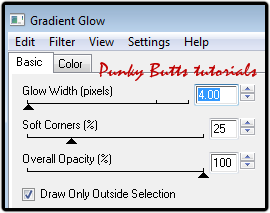
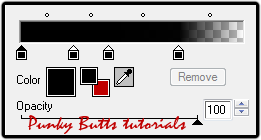
now go to Adjust - Add/Remove Noise - see screen shot below
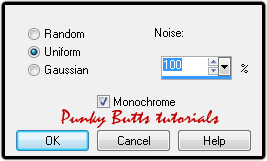
Stand on Left Circle 2 layer - selections - select all - float- defloat
selections - Modify - Select Selection Borders see screen shot below
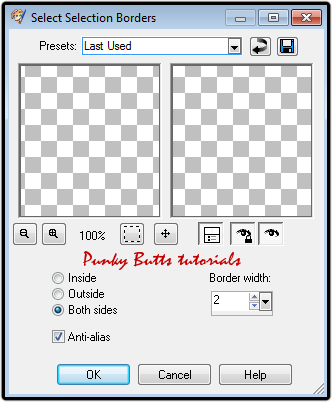
Add a new layer above Left Circle 2 layer flood fill black
selections - select none - add the same noise you last used
rename this layer Left circle frame 1
Stand on Left Circle 2 layer - selections - select all - float- defloat
selections - Modify - Contract by 1 - now stand on the Pixel Words Left layer
and paste your tube of choice as a new layer and position where you want it
you can lower the opacity on the tube layer to see where it positions best
I used one of the closeups - when happy with your placement
selections - invert - hit delete on your keypad - selections - select none
set this tube layer opacity to 40
Add drop shadow to Left Circle 1 layer and Left circle frame layer
0 0 40 8
Repeat steps above for Right Circle 1 and Right Circle 2 layers
when adding your tube to the right circle I flipped my tube and
opacity to tube 40
Add drop shadow to Right Circle 1 layer and layer Right circle frame
0 0 40 8
Stand on the Dotted Lines 1 layer - add drop shadow of choice
Stand on Lrg Rectangle layer - Selections - select all float - defloat
add a new layer and flood fill with #940000 - selections - select none
Duplicate this layer - stand on the original - add the same gradient glow
and noise and drop shadow 0 0 40 8
Stand on the Oval layer - selections - select all - float- defloat
copy and paste Paper 5 as a new layer - selections - invert
hit delete on your keypad - selections - select none
delete the original oval layer - I darkened the paper a bit
go to adjust - Brightness and Contrast - Levels - see screen shot below
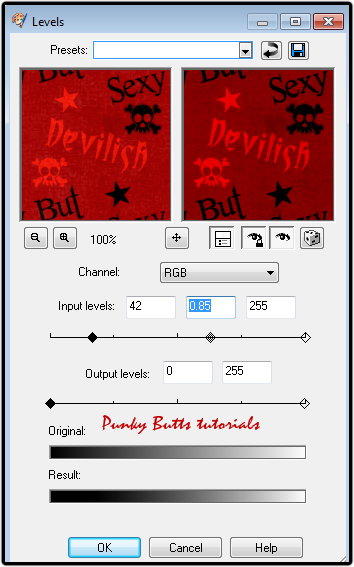
Duplicate this layer - on the original oval layer add the same black
gradient glow and noise and drop shadow
Stand on the Thin Rectangle layer
go to filters unlimited 2.0 add gradient setting of choice
duplicate this layer - add a black and white gradient glow
on the original Thin Rectangle layer - add noise to this layer 50%
see screen shot below
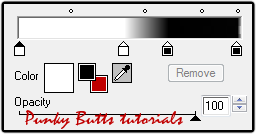
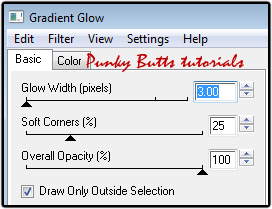
- you can brighten this up a bit using levels
add drop shadow
on the copy of this same layer add noise around 25 or 35 I added Alien Skin Xenofex 2 Constellation
settings of your choice
Delete the Sm Stars and Dotted Lines 2 layers
Stand on the Lrg Stars layers - go to filters unlimited
gradients add gradient of choice and make sure your
foreground is black and background #c00000
Duplicate this layer on the original layer add noise 100%
and gradient glow of choice I used a red and white glow
on the duplicate add noise around 35%
Now it's time to add the elements - I know it seems like a lot
but once you know all the neat lil tricks to designing a template
it goes by pretty quickly and the results are worth it xx
Open Kristin - Sexy Lil Devil - Filmstrip
copy and paste it as a new layer - resize it by 90% smart size
and line it up above the wordart layer
click inside each of the squares with your magic wand tool
keeping your shift key pressed as you click in each one
selections - modify - expand by 2
add a new layer below this layer and flood fill any color
go to filters unlimited 2.0 gradients settings of choice
copy and paste your tubes in the squares - selections - invert
hit delete on your keypad - selections - select none
erase bits of tubes that go into another square I used my selection tool
I set the opacity of the tubes in the left and right film squares
to 30 and the middle squares set it to 46
To get the wordart in the filmstrip colored I used my selection tool
and drew carefully and added a new layer below the filmstrip
and filled with a white and red gradient
Duplicate the film strip and add a gradient glow of choice
I used a white and red add drop shadow to this layer
Open Kristin - Sexy Lil Devil - Barbed Wire - resize of choice
copy and paste it as a new layer just above the wordart layer
Now I don't remember the exact settings I used
but I used Mura Meister - Copies then set the blend mode to Luminance (L)
Open your main tube copy and paste at the top of your layers
as a new image and position - see mine for example - resize if needed
duplicate tube on the top tube layer set blend mode to Overlay
add drop shadow to bottom tube layer - Move the Wordart by the head
of the tube see mine - I added a gradient to the wordart
using filters unlimited 2 and drop shadow
add any other elements of choice resize as needed drop shadow
if using Kristin - Sexy Lil Devil - Sparkles I set the blend mode
to some of them to Dodge - make sure you clean up your sparkles
going outside onto the canvas - I used my selection tool and make sure
your on the right sparkle layers - I made the canvas background layer black so I could see what went outside
and just a tip make your canvas 1000x1000 to clean up tubes and papers
outside onto the canvas so you have a clean final image when you save
and be sure to be on those layers you need to clean up using your selection tool hitting delete and selecting none for each clean up
add credits and your name
for name I used these settings
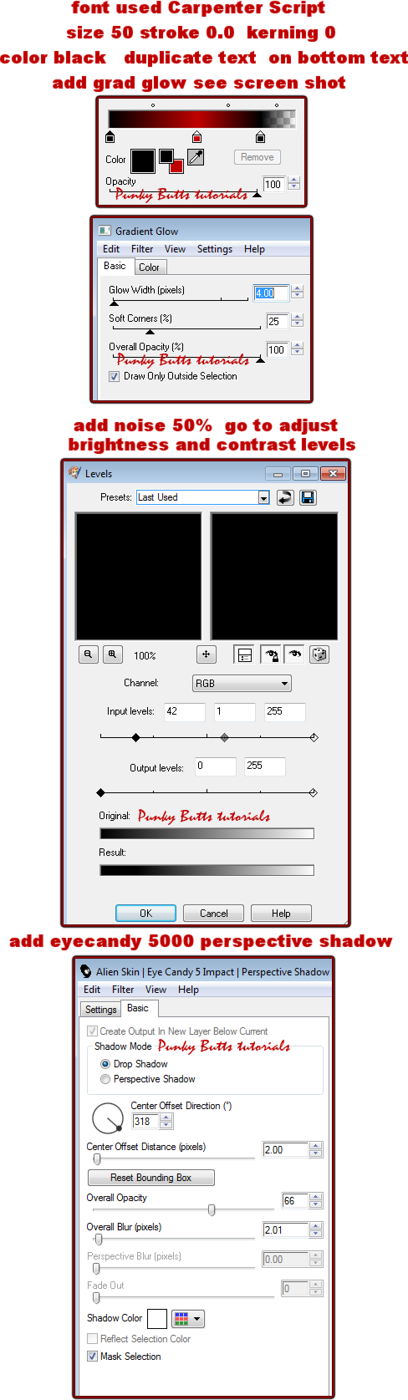
Now time to save your creation xx
save your creation in layers
so if you want to go back and edit
or add names save as a psp file
and to save image with name added to it
close off the background layer
click on any other layer - edit copy merged
paste as a new image - copy image again
edit paste as a new image and it will crop perfectly
save as png and your done xx
Thank you for doing my tutorial
Hugs Punky xx

Contact Me
Search This Blog
Leave A Message
Categories
- AP Template Challenge (1)
- Awards (3)
- Awareness (3)
- Beachy (4)
- Christmas (4)
- Cluster Frames (7)
- CM Template Challenges (1)
- Collab Templates (3)
- Color Palettes (2)
- Contact Me (1)
- Creative Misfits Challenge Templates (1)
- CU (15)
- Easter (1)
- Forum Sets (7)
- FTU KITS (3)
- FTU Tutorials (20)
- Gradients (18)
- Halloween (13)
- How To's (6)
- Links Fixed (1)
- Masks (3)
- Metallic Glitter (5)
- More bulk temps (1)
- News (11)
- Older Templates 1-13 (1)
- Patriotic (6)
- PTU Tutorials (1)
- Recipes (1)
- School Templates (1)
- Seasonal (5)
- Sparkles FTU (1)
- St. Patrick's Templates (3)
- Suckers (1)
- Templates (196)
- Templates Easter (3)
- Templates Winter (12)
- Textures Forum Size (2)
- Tutorials (4)
- Tutorials by others (3)
- Twirly Suckers (1)
- Updates (7)
- Valentine Papers CU/PU (4)
- Valentines (6)
- Winter (9)
FTU Tutorials
- Rounded Rectangle Tut
- Sexy Santa's Helper
- A Precious Christmas
- Backstage Pass
- Bunny Christmas
- Color Replacer Tut
- Dark Angel Tag & Avatar -Animated
- Darkness Falls
- Gothic Angel 1
- Gothique Beauty
- Make Me Purrr
- Masking Photo Tut
- Merry Christmas
- Motorhead Babe
- Naughty List
- Pink Dolly
- PSP Trick
- Rock On!
- Rock Star Beauty
- Santas Naughty Girl
- Sparkle Text Tut
- Surf Dude ~ Forum Set
- Trouble
My Tuts T.O.U
Scrap Kits Updated 2021-2024
All That Glitters Scrap Kits.
Artistic Designz Store.
Carita Creationz Scrap Kits & CU.
Deedles N Doodles Scrap Kits.
Designs N Company Scrap Kits/CU.
Digital Obsession Store Scrap Kits.
Digi Style Designs Scrap Kits/CU.
Digital Art Store Scrap Kits & CU.
Digi Style Designs PU & CU.
Stu Digital Obsession Scrap Kits.
Digital Scrapping Depot Pu/CU Store.
*NEW Store* Stu's Scrap Kits.
The Digital Scrapbook Shop Store.
Doodle By Design Collection Store.
Dream World Designs Scrap Kits.
Elegance Fly Scrap Kits.
Kizzed By Kelz Scrap Kits.
Luna Bella Scrap Kits.
Magical Moments Scrap Kits.
Moon Vixen Designs Scrap Kits & CU.
Mystical Scraps Scrap Kits.
Paper Dolls Store.
Render Art World Scrap Kits & More.
Scraps Dimensions Scrap Kits.
Scrap And Tubes Store.
Secret Garden Designs Scrap Kits.
Skullified Scrapz Store.
Taggers Delight Scrap Kits.
Tiny Turtle Designs Scrap Kits.
Wicked Diabla Designs Scrap Kits.
Yudes Scrap Kits.


























