INDIE POP

Hello and Welcome
to my blog I have been using PSP
for many years
I have also used photoshop
I hope you find something on my blog
to create with.
if you download from my blog,
please leave me
a Thank you comment.
Thank you!♥
Hugs and Blessings
Punky
PBS Bulk Temps
♥ Link to me ♥
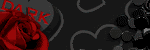
♥ Fav Blogs ♥
- Addictive Pleasures New Blog 2022
- Addictive Pleasures
- Adriennes Designs
- Allison's Addictions
- Creative Misfits Blog
- Dangerously Delicious Designz
- Blissfully Beth
- Designs By Vaybs
- Divine Intentionz Elegant Inspirations
- Irish Princess Designs
- Meadows Studio
- Raspberry Road Designs
- Savage Dezines
- Simply Vicki
- TK dezigns Toxic Desirez
- Vix PSP
♥ Fav Links ♥
- Addictive Pleasures
- Addictive Pleasures New Blog 2022
- Colour Lovers
- Convert ps brushes to psp tut
- Creative Misfits
- Design Bundles & Freebies
- Filters and Plugins
- Filters PSP
- Font Viewer
- Image Viewer works on Windows 11
- Mehdi Plugins
- More Filters
- Picture Image Viewer
- Plug-ins PSP
- Rare Plugins
- Salsa Sensations
- Simply Vicki
- Skullified Scrapz
- Textures
- The Plugin Site
- Vanderlee Plug-Ins Now Free
♥ PTU tube sites ♥
- Barbara Jensen
- CDO Store
- Chris Pastel
- Daelmans Designs
- Digi Graphic Designs
- Digital Art Heaven
- Digital Designer Resources
- Elegance Fly
- Goldwasser
- Gorjuss
- Jose Cano
- Lysisange
- misticheskaya
- Paper Dolls
- Pics for Design
- Queen Uriel
- Scraps n' Company
- Tony Tzanoukakis
- Tooshtoosh *Independent*
- VeryMany
- Vi Nina
- VMArtists
- Zindy S. D. Nielsen
- Zlata M
♥ Fonts ♥
♥ Followers ♥
My Blog List
I wrote this tutorial on 10/30/2012
Tools and Supplies Needed
Template #111 by Simone
be sure to leave her a Thank You ♥
My avatar Template ♥
Tube of choice - Exclusive Club Tube at Pics for Design
By Zlata_M
do not use the same tube w/o the appropriate license to do so
You can purchase HERE
Font used - Jive
Open Simons Template #111 in psp Shift+D close out the original template
Delete the credit layer
Stand on the black double squares - copy and paste background of your choice I used the wave background from the tube
resize the background as needed and position - duplicate and mirror merge down the background if you duplicated it
crop the background image - click on the crop tool (R)
Width 600 Height 215 click apply by pressing the check mark
I am using psp version 9
so your tools may look different
delete black double squares when done placing the background
Copy and paste your tube as a new layer move to the right
see mine for placement- crop as you did before - duplicate the tube set the blend mode to the copy to screen
add a drop shadow
Add a drop shadow of your choice to the glitter layer
Stand on the pink layer - copy and paste background of choice
and crop as you did before
copy and paste tube as a new layer and move to the left
see mine - resize as needed - and crop as you did before
duplicate tube
set blend mode mode to screen on the copy
Stand on the white frame layer and add a drop shadow of your choice
Stand on the black frame layer selections - select all - float - defloat layers - new raster layer - flood fill with color or gradient of choice using a color from your tube selections - select none - add noise if desired
To make your avatar using the selection tool draw a selection on your banner of what you would like for the avatar - edit - copy merged - paste as a new image
or you can use my avatar template and paste into there as well and do the same for the borders and crop like you did for the banner - add the credits and your name
copy merge the banner - paste as a new image and save as png do the same with the avatar - save your original work as psp file so you can make changes etc.
and you are done ! :)

Click on the snow to view full size and save to your computerbr
Snow is below ~ Click on it to save
Can't be seen on my white background, but it is there LOL
I wrote this tutorial on 10/18/2012
Tools and Supplies Needed
Template 150 by me
HERE
Tube of choice - free tube by rzhevskii of Pics for design
click on Free illustrations If you are not registered with pics for design you
will need to do so to get this free tube
do not use the same tube w/o the appropriate license to do so
You can get HERE
Font of choice
Plugins used - Xero-Fritillary and Penta-VTR2-optional
Ready!!
Note: when done with an original template layer
and no longer needed as you have made a new layer
and filled with color/ gradient you can delete the original
template layer
Open my template 150 in psp - duplicate the template close out the original - delete the credit layer
Stand on the dots layer and give a drop shadow of your choice
Open your tube as a new layer - copy and paste the tube as a new layer image - mirror - stand on layer 1 selections - select all - float - defloat - move the tube within the selection where you want it - right click on the tube layer - select promote selection to layer - select none delete the original tube layer
do the same for layer 2
To add a frame border around layer 1 and 2 stand on layer 1 selections - select all - float - defloat - modify select selection borders - both sides checked - anti-alias checked - border width 2 - make a new layer above layer 1 flood fill with gradient of choice add noise of choice and give a drop shadow of choice
If using the same tube as me close out the girl tube layer leaving the snowman layers open - stand on a snowman layer edit copy merged and paste the snowman as a new layer resize at 70% and move to the left of the template see mine for example - add drop shadow of choice duplicate - image mirror
With a script font of choice spell out Merry Christmas on the gift or wording of choice if desired add a light drop shadow of your choice
On layer 3 selections - select all - float - defloat layers - new raster layer
flood fill with gradient of choice
Do the same with layer 7 and 8 - then go to effects
plugins -penta.com - VTR2 - settings 26 0 169 0
Then go to Xero : Fritillary settings 4 50 100 52
repeat fritillary if desired
layers 10 and 12 do the same gradient fill
as you did on layer 3 , 7 & 8
On layer 13 - selections - select all - float - defloat copy and paste the background image that comes with the tube position within the selection - right click on the background image layer - select promote selection to layer then copy and paste the snow and do the same - select none delete the original background image layer and snow layer selections -select none
Do the same on layer 14 and 15 as you did on layer 13
Open your tube and paste as a new layer on-top of all other layers
duplicate tube - give a Gaussian blur 3.00
set blend mode to soft light - add a drop shadow to the original tube layer
Add drop shadows of your choice to the frame layers use my word art I provided for this tutorial or the one in my template and colorize if desired
apply drop shadow of your choice
Add your credits and your name when all done with your tag edit copy merged paste as new layer selection - find Create selection from and select layer opaque then go to image - crop to selection and save as a png and you are done ! :)

I wrote this tutorial on 10/16/2012
Tools and Supplies Needed
Gothic Angel frame 1 by Deadly Desire Tagz - please leave her a thank you
Tube of choice - I used a tube by Anna Marine of CDO
Do not use the same tube w/o the appropriate license to do so
You can purchase HERE
Font used - Feel Script
No Filters were used
Ready!!
Open Frame in psp - Image Canvas size change to 800x800
resize frame at 65% - make sure your frame layer is activated
using the left arrow key on your keypad tap a few times until
almost to the edge of the canvas
but not all the way to allow
for blur & drop shadows
Duplicate the frame - image mirror copy and paste your tube as a new layer and move below the frame layer and position in the left frame where wanted
using your freehand selection tool draw around the tube inside the frame but not going outside of the frame - on the tube layer right click and select promote selection to layer
delete the original tube layer - deselect - Duplicate the tube
image mirror - duplicate the tube - stand on the duplicate tube
go to adjust - Gaussian blur set to 3.00 - set tube layer to soft light and opacity to 66
repeat for the other tube layer
I used the image from the tube I used with the angel and used the free hand selection tool to delete bits of it I didn't want if using a different tube with no image with the tube you can make a background using the materials palette - filling with color or gradient of you choice
Stand on one of the frame layers and duplicate
on the copy set to soft light - blur - Gaussian blur 3.00
repeat on the other frame layer apply drop shadow to both frames 5 -2 60 8.00 black and drop shadow of choice to the tube layers making sure you stand on the original tube layer not the copy when applying the drop shadow
If you want to change the color to the candles use your free hand selection tool and draw carefully around just the candle not the flame then go to selections - modify - feather 2 - I used the Manual color correction - use the dropper to select an original color from the candle and select Target and change to color of choice I used #762232 to match a color in the tube I used
add your credits and your name
Font used : Feel Script size 36 color #7a2334
duplicate text - on the original text layer add
a fat white gradient glow changing the white to #e4c287
add noise @ 50% - add drop shadow 1 1 33 3.00 black
You may add my word art " Gothic Angel" drop shadow is already added to it when all done with your tag edit copy merged paste as new layer selection - find Create selection from and select layer opaque then go to image - crop to selection and save as a png and you are done ! :)

This is how I use tag templates
Open template Duplicate the template close out the original
delete the credit layer and any other layers you are not going to be using
I start at the bottom and work my way up
To add papers from scrap kits stand on a template layer go to selections - select all - float - defloat copy your paper and paste as a new layer right click on the raster layer ( paper ) and select Promote selection to layer and then delete the paper you pasted - selections - select none and keep doing this until you have papers where you want them with the other template layers and be sure to delete the original template layers
If you don't want to add papers to the template layers or at least not all of them and you just want to change the color of it just go to - Adjust - Color Balance - Manual Color Correction - click on Source and use the color dropper and click on the template original color - then click on Target and put the color there you want to change the color to.
If you want to use a gradient you can achieve this from the Materials Palette - Click on the background and fill properties and choose a dark color then click on foreground and stroke properties and choose a lighter color from the same color you used or a different color then in that same window select the gradient tab and set it up how you want
Now once your gradient is all ready to go stand on the template layer you want to fill with the gradient selections - select all - float - defloat on this same layer - Layers - new raster layer and fill the new raster layer with the gradient selections select none - delete the original template layer
If you want to add borders to your template shapes such as circles, squares , stand on a template layer shape selections- select all - float - defloat - selections modify - select selection borders- select both sides - Border width - your choice - what ever works with what your creating - then add your paper to it or flood fill with color or a gradient add a new raster layer and flood fill the selection and make sure this layer is above the template layer - deselect - add noise if you like etc.
That's pretty much it xx any questions? please email me ♥

The link quit working so I decided to freshen up this template
I just brightened up the colors and added word art and the bat
Hope you enjoy ❤ Download Here
Blessings Punky xx

Contact Me
Search This Blog
Leave A Message
Categories
- AP Template Challenge (1)
- Awards (3)
- Awareness (3)
- Beachy (4)
- Christmas (4)
- Cluster Frames (7)
- CM Template Challenges (1)
- Collab Templates (3)
- Color Palettes (2)
- Contact Me (1)
- Creative Misfits Challenge Templates (1)
- CU (15)
- Easter (1)
- Forum Sets (7)
- FTU KITS (3)
- FTU Tutorials (20)
- Gradients (18)
- Halloween (13)
- How To's (6)
- Links Fixed (1)
- Masks (3)
- Metallic Glitter (5)
- More bulk temps (1)
- News (11)
- Older Templates 1-13 (1)
- Patriotic (6)
- PTU Tutorials (1)
- Recipes (1)
- School Templates (1)
- Seasonal (5)
- Sparkles FTU (1)
- St. Patrick's Templates (3)
- Suckers (1)
- Templates (196)
- Templates Easter (3)
- Templates Winter (12)
- Textures Forum Size (2)
- Tutorials (4)
- Tutorials by others (3)
- Twirly Suckers (1)
- Updates (7)
- Valentine Papers CU/PU (4)
- Valentines (6)
- Winter (9)
FTU Tutorials
- Rounded Rectangle Tut
- Sexy Santa's Helper
- A Precious Christmas
- Backstage Pass
- Bunny Christmas
- Color Replacer Tut
- Dark Angel Tag & Avatar -Animated
- Darkness Falls
- Gothic Angel 1
- Gothique Beauty
- Make Me Purrr
- Masking Photo Tut
- Merry Christmas
- Motorhead Babe
- Naughty List
- Pink Dolly
- PSP Trick
- Rock On!
- Rock Star Beauty
- Santas Naughty Girl
- Sparkle Text Tut
- Surf Dude ~ Forum Set
- Trouble
My Tuts T.O.U
Scrap Kits Updated 2021-2024
All That Glitters Scrap Kits.
Artistic Designz Store.
Carita Creationz Scrap Kits & CU.
Deedles N Doodles Scrap Kits.
Designs N Company Scrap Kits/CU.
Digital Obsession Store Scrap Kits.
Digi Style Designs Scrap Kits/CU.
Digital Art Store Scrap Kits & CU.
Digi Style Designs PU & CU.
Stu Digital Obsession Scrap Kits.
Digital Scrapping Depot Pu/CU Store.
*NEW Store* Stu's Scrap Kits.
The Digital Scrapbook Shop Store.
Doodle By Design Collection Store.
Dream World Designs Scrap Kits.
Elegance Fly Scrap Kits.
Kizzed By Kelz Scrap Kits.
Luna Bella Scrap Kits.
Magical Moments Scrap Kits.
Moon Vixen Designs Scrap Kits & CU.
Mystical Scraps Scrap Kits.
Paper Dolls Store.
Render Art World Scrap Kits & More.
Scraps Dimensions Scrap Kits.
Scrap And Tubes Store.
Secret Garden Designs Scrap Kits.
Skullified Scrapz Store.
Taggers Delight Scrap Kits.
Tiny Turtle Designs Scrap Kits.
Wicked Diabla Designs Scrap Kits.
Yudes Scrap Kits.












