INDIE POP

Hello and Welcome
to my blog I have been using PSP
for many years
I have also used photoshop
I hope you find something on my blog
to create with.
if you download from my blog,
please leave me
a Thank you comment.
Thank you!♥
Hugs and Blessings
Punky
PBS Bulk Temps
♥ Link to me ♥
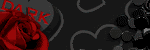
♥ Fav Blogs ♥
- Addictive Pleasures New Blog 2022
- Addictive Pleasures
- Adriennes Designs
- Allison's Addictions
- Creative Misfits Blog
- Dangerously Delicious Designz
- Blissfully Beth
- Designs By Vaybs
- Divine Intentionz Elegant Inspirations
- Irish Princess Designs
- Meadows Studio
- Raspberry Road Designs
- Savage Dezines
- Simply Vicki
- TK dezigns Toxic Desirez
- Vix PSP
♥ Fav Links ♥
- Addictive Pleasures
- Addictive Pleasures New Blog 2022
- Colour Lovers
- Convert ps brushes to psp tut
- Creative Misfits
- Design Bundles & Freebies
- Filters and Plugins
- Filters PSP
- Font Viewer
- Image Viewer works on Windows 11
- Mehdi Plugins
- More Filters
- Picture Image Viewer
- Plug-ins PSP
- Rare Plugins
- Salsa Sensations
- Simply Vicki
- Skullified Scrapz
- Textures
- The Plugin Site
- Vanderlee Plug-Ins Now Free
♥ PTU tube sites ♥
- Barbara Jensen
- CDO Store
- Chris Pastel
- Daelmans Designs
- Digi Graphic Designs
- Digital Art Heaven
- Digital Designer Resources
- Elegance Fly
- Goldwasser
- Gorjuss
- Jose Cano
- Lysisange
- misticheskaya
- Paper Dolls
- Pics for Design
- Queen Uriel
- Scraps n' Company
- Tony Tzanoukakis
- Tooshtoosh *Independent*
- VeryMany
- Vi Nina
- VMArtists
- Zindy S. D. Nielsen
- Zlata M
♥ Fonts ♥
♥ Followers ♥
My Blog List
for this one and went with it lol Hope you like xx
♥ Please leave me some love if you download ♥
Click on preview to view large
Download Here
Hugs xx Punky Butts xx
American Dreams was written by me Punky Butts
Any other similarity is purely coincidental
and was done in psp 9 Any other versions should work
This tutorial was written for those
that have working knowledge of psp
Tools and Supplies Needed
Eyecandy I used EC 4000 chrome
Xenofex 2 Constellation
Font of choice I used Riesling
GG_Template 159 by Gina ♥
You can download HERE
Mask of Choice
or you can use the star mask I used WSL Mask92 ♥
You can download HERE
Tube of choice
I used the Beautiful art by Michael Landefeld
You will need a license to use his art
Michael Landefeld's art can be purchased at CDO
you must not use the same image in the tutorial
unless you have the appropriate
artist license to do so
Michael Landefeld art can be purchased at CDO ♥
You can find that HERE
Michael Landefeld is now with CDO
HERE
C.I.L.M has closed!
♥ Ready Let's Start ♥
(1) Open Template in psp
Windows > Duplicate > Close the original
Delete the credit layer
we are going to work on the template canvas
(2) On the Stars 2 Top Layer go to effects > eyecandy 4000 Chrome
Click on the Basic tab and use the following settings
(3) Then Click on the Lighting Tab and use the following settings
with the exception using color of choice for the highlight color and tint color
(4) Then Click on the Bevel Profile tab and select Button
(5) Highlight the stars 2 Fill Layer using the same chrome settings
changing only the tint color to white
(6) Highlight the stars 1 layer
add the same chrome you added to the stars 2 Fill Layer
(7) Highlight the stars 1 fill layer
go to effects > 3D Effects > Cutout
using these settings - color of choice for the
shadow color and fill interior color
click on those to change the color
(8) On the same layer go to adjust > Add / Remove noise > Add Noise
using the following settings
(9) Highlight the shape layer use same chrome settings in Step (5)
(10) Highlight shape fill layer use same settings in Step (7)
(11) I did not use the circles layer ~ this is up to you
Highlight the stripes layer
use same chrome setting as in steps 2, 3 and 4
(12) if using the sparkles layer you can add same
chrome setting as step (5) and add a slight drop shadow
(13) Add a new layer above the Raster 1 layer
flood fill with color or pattern of choice
go to layers > new mask layer > from image
find the star mask or mask of choice from the drop down
Source Luminance checked
on the mask layer on your layer palette merge group
(14) Duplicate the mask layer
on the bottom mask layer go to Adjust > Blur > Gaussian Blur
Set Radius to 30
(15) Open tube of choice - copy and paste tube as a new layer
position tube and resize if needed
Add drop shadow of choice to tube
(16) Crop and resize tag of choice
(17) Highlight the Original mask layer
not the copy of it
go to effects > Plugins >Xenofex 2 > Constellation
using these settings
Star Size 2.00
Star Variation 19
Edge Star Density 27
Overall Star Density 0
Overdrive 100
Twinkle Amount 50
Twinkle Rotation 45
Keep Original Image Checked
(18) Add your name and credits
and your done :)
If you want a transparent tag
delete the white background layer
and save as PNG
Thank you for doing my tutorial
I would love to see your results
Hugs xx Punky Butts xx
Any other similarity is purely coincidental
and was done in psp 9 Any other versions should work
This tutorial was written for those
that have working knowledge of psp
Tools and Supplies Needed
PSP
Filters Unlimited 2
Vm Natural - Sparkle
Eyecandy
Font of choice
Template 36 By Toxic Desires
you can find the download links to the temps
on the right hand side menu
You can download HERE
Tube of choice
I used the art by Ismael Rac
you will need to purchase a license to use this art
you must not use the same image in the tutorial
unless you have the appropriate
artist license to do so
Ismael Rac can be purchased now at XeracX Store
You can find that HERE
♥ Ready Let's Start ♥
(1) Open Psp
(2) Open Template - shift +D To Duplicate close the original
delete the credit layer - Promote background to layer
(3) On your materials palette
change the foreground to a color from your tube
background to black
(4) Highlight the rectangle fill
go to effects - filters unlimited 2 - Gradients
with these settings
Linear Waves - Direction 64 Frequency 77
(5) On the Word Layer - change the opacity to your liking -
I set mine to 60
(6) Copy and paste your tube as a new layer
resize as needed and position
(7) Duplicate the tube
on the copy of the tube go to adjust - Blur - Gaussian blur - Radius 3
Blend Mode Hard Light - Drop Shadow of choice
(8) If using a close up tube
copy and paste as a new layer
resize as needed - I resized mine by 50%
see mine for placement - move the closeup tube
below the skull layer
(9) Duplicate the closeup tube - erase bits coming out at the bottom
on the copy of the tube set blend mode to Luminance L Opacity 62
on the original closeup tube layer
set opacity to 30 Blend mode is Normal
(10) Highlight the Rectangle Frame Layer
Selections - Select all - Float - Defloat
effects - VM Natural - Sparkle with these settings
(11) Keep Selected - Layers new raster layer
effects - eyecandy gradient glow
setting of choice - I used medium
glow width 5.51 Soft Corners 25 overall opacity 100 Select none
(12) Make your selection tool active
make the selection in the black see screenshot
press delete making sure your on the new raster layer
you added the gradient glow to select none
(13) Highlight the Skull Fill Layer
colorize of choice
Adjust - Add/Remove Noise - Add Noise
Uniform - Monochrome checked - Noise 25
(14) Highlight the Skull Frame
apply effect - filters unlimited 2 - Gradients
with these settings
Linear Waves - Direction 64 Frequency 77
Effects - eyecandy glass - setting of choice
drop shadow of choice
(15) Highlight the skull eyes layer
colorize & glass of choice - add noise 25
drop shadow of choice
Merge down your skull layers
(16) Highlight the Stars Layer
apply effect filters unlimited 2 - Gradients
with these settings
Linear Waves - Direction 64 Frequency 204
Add Noise same settings as before
apply drop shadow - V & H 2 Opacity 45 Blur 5 Color Black
(17) Highlight the Words 2 Layer
apply effect filters unlimited 2 - Gradients
with these settings
Linear Waves - Direction 64 Frequency 204
Add Noise 25
(18) Apply gradient glow Fat changing the colors
to a light color from your tag colors
I used #ffd9f5 - Apply shadow of choice
(19) Highlight your merged skull layer
Duplicate - resize 20 % smart size resize all layers unchecked
move to the top of the layers
Move up to the top right - see mine
Image - Rotate - Free Rotate - Right - 30
Sharpen
(20) Add your name and credits - Merge all layers visible
and you are done !!!
Thank you for doing my Tutorial
Hugz xx Hugz Punky Butts xx
Contact Me
Search This Blog
Leave A Message
Categories
- AP Template Challenge (1)
- Awards (3)
- Awareness (3)
- Beachy (4)
- Christmas (4)
- Cluster Frames (7)
- CM Template Challenges (1)
- Collab Templates (3)
- Color Palettes (2)
- Contact Me (1)
- Creative Misfits Challenge Templates (1)
- CU (15)
- Easter (1)
- Forum Sets (7)
- FTU KITS (3)
- FTU Tutorials (20)
- Gradients (18)
- Halloween (13)
- How To's (6)
- Links Fixed (1)
- Masks (3)
- Metallic Glitter (5)
- More bulk temps (1)
- News (11)
- Older Templates 1-13 (1)
- Patriotic (6)
- PTU Tutorials (1)
- Recipes (1)
- School Templates (1)
- Seasonal (5)
- Sparkles FTU (1)
- St. Patrick's Templates (3)
- Suckers (1)
- Templates (196)
- Templates Easter (3)
- Templates Winter (12)
- Textures Forum Size (2)
- Tutorials (4)
- Tutorials by others (3)
- Twirly Suckers (1)
- Updates (7)
- Valentine Papers CU/PU (4)
- Valentines (6)
- Winter (9)
FTU Tutorials
- Rounded Rectangle Tut
- Sexy Santa's Helper
- A Precious Christmas
- Backstage Pass
- Bunny Christmas
- Color Replacer Tut
- Dark Angel Tag & Avatar -Animated
- Darkness Falls
- Gothic Angel 1
- Gothique Beauty
- Make Me Purrr
- Masking Photo Tut
- Merry Christmas
- Motorhead Babe
- Naughty List
- Pink Dolly
- PSP Trick
- Rock On!
- Rock Star Beauty
- Santas Naughty Girl
- Sparkle Text Tut
- Surf Dude ~ Forum Set
- Trouble
My Tuts T.O.U
Scrap Kits Updated 2021-2024
All That Glitters Scrap Kits.
Artistic Designz Store.
Carita Creationz Scrap Kits & CU.
Deedles N Doodles Scrap Kits.
Designs N Company Scrap Kits/CU.
Digital Obsession Store Scrap Kits.
Digi Style Designs Scrap Kits/CU.
Digital Art Store Scrap Kits & CU.
Digi Style Designs PU & CU.
Stu Digital Obsession Scrap Kits.
Digital Scrapping Depot Pu/CU Store.
*NEW Store* Stu's Scrap Kits.
The Digital Scrapbook Shop Store.
Doodle By Design Collection Store.
Dream World Designs Scrap Kits.
Elegance Fly Scrap Kits.
Kizzed By Kelz Scrap Kits.
Luna Bella Scrap Kits.
Magical Moments Scrap Kits.
Moon Vixen Designs Scrap Kits & CU.
Mystical Scraps Scrap Kits.
Paper Dolls Store.
Render Art World Scrap Kits & More.
Scraps Dimensions Scrap Kits.
Scrap And Tubes Store.
Secret Garden Designs Scrap Kits.
Skullified Scrapz Store.
Taggers Delight Scrap Kits.
Tiny Turtle Designs Scrap Kits.
Wicked Diabla Designs Scrap Kits.
Yudes Scrap Kits.










